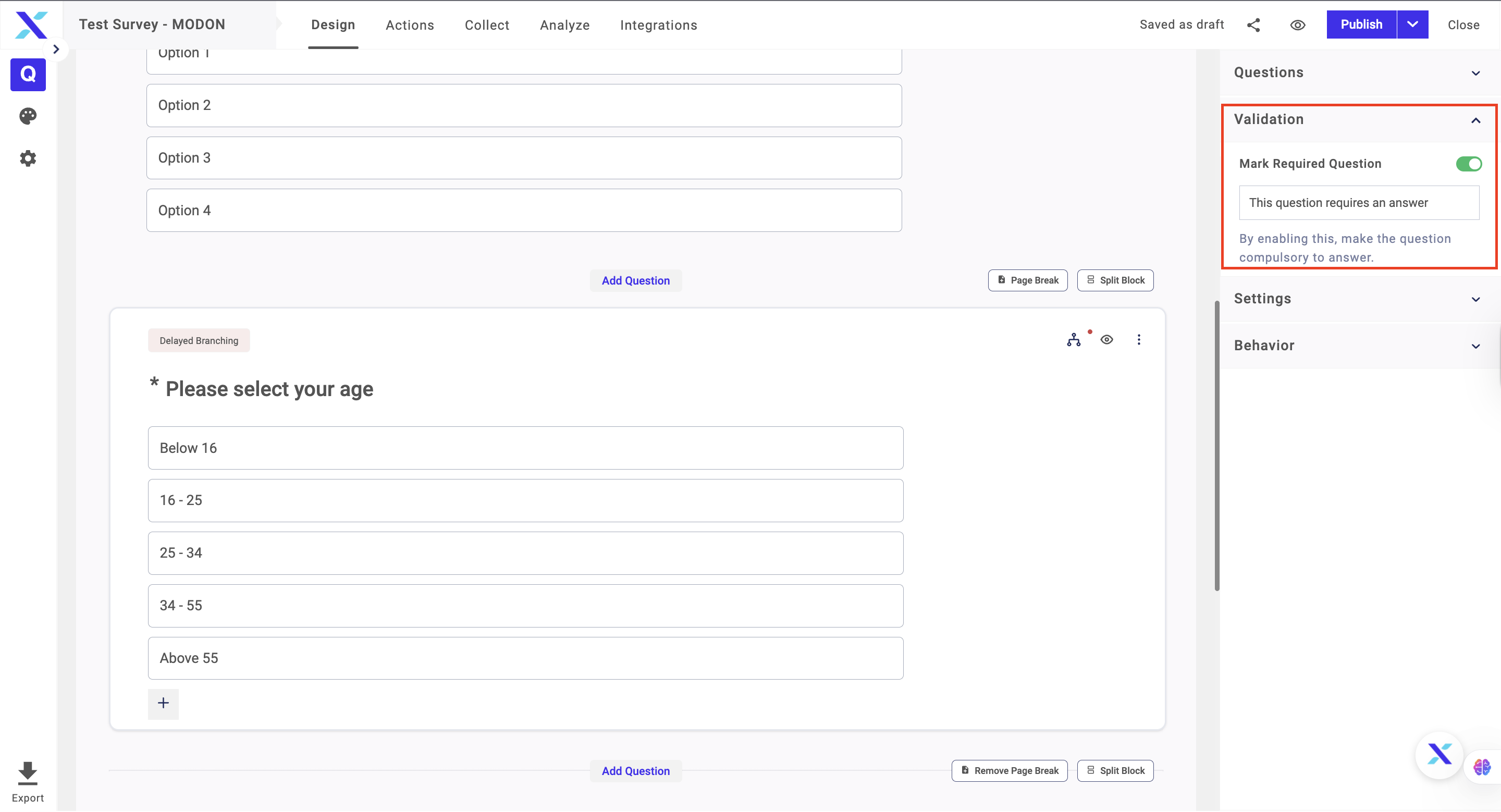You can make any question in the survey required, making it a mandatory question for respondents. The survey will not be considered complete until all the required questions are answered. You can mark each question as required and users taking the survey would see * alongside question number, marking the question as necessary.
Respondents will not be able to proceed to the next question if they don’t answer these questions. You can create an error message that will display every time a required question is not answered.
You can either add this setting while creating a new question or edit the question later on to add the option.
The steps to making a question required are as follows:
1. Go to the question you want to mark as required.
2. Scroll down in the Validation tab
4. Click on the required and enter the error message you want to show to the respondents
5. Click on the Publish Button to save changes