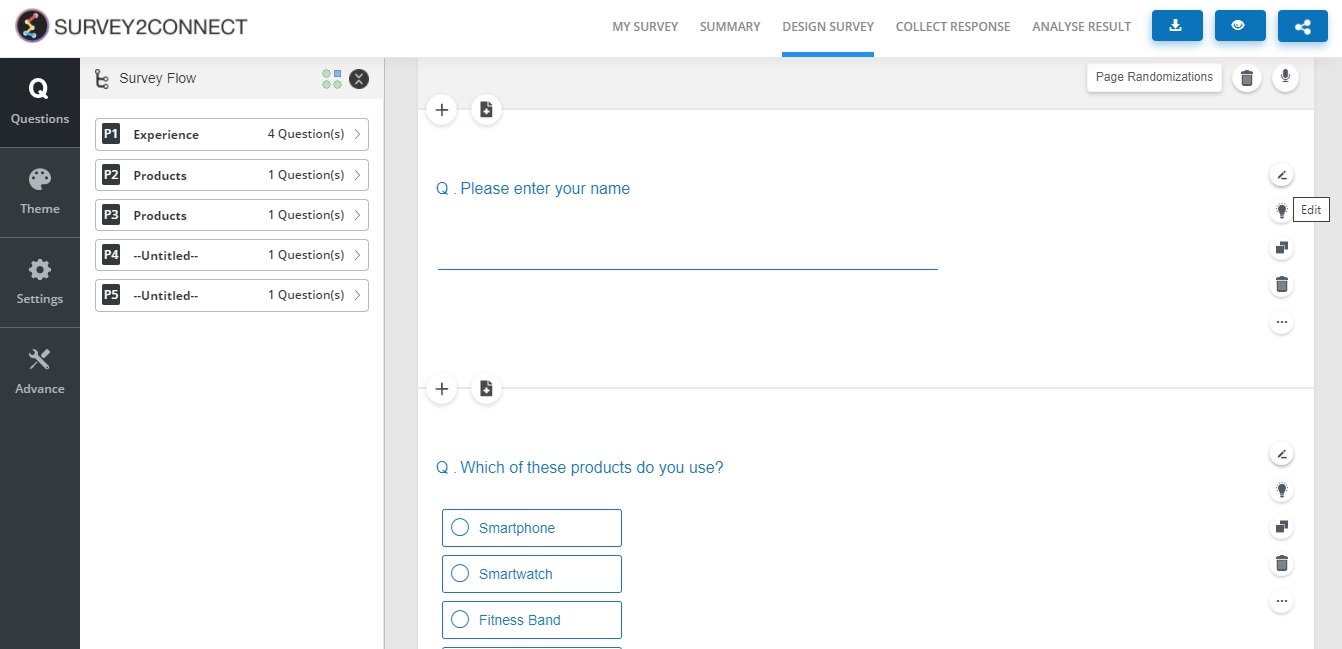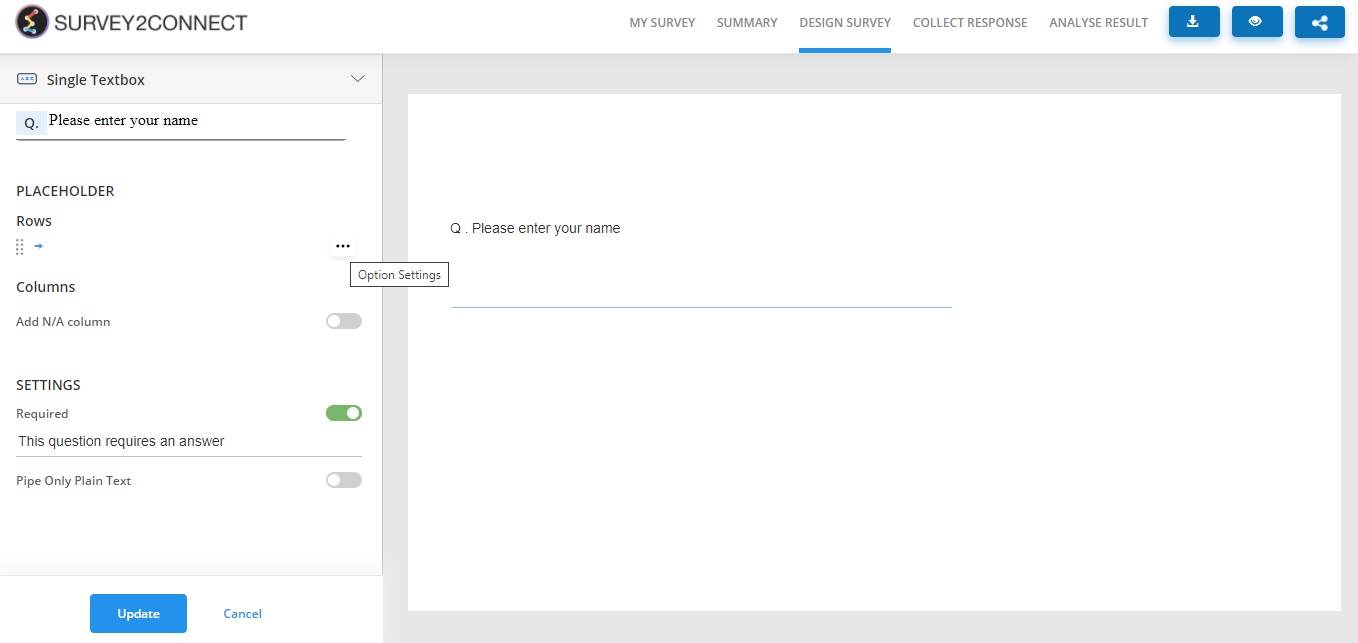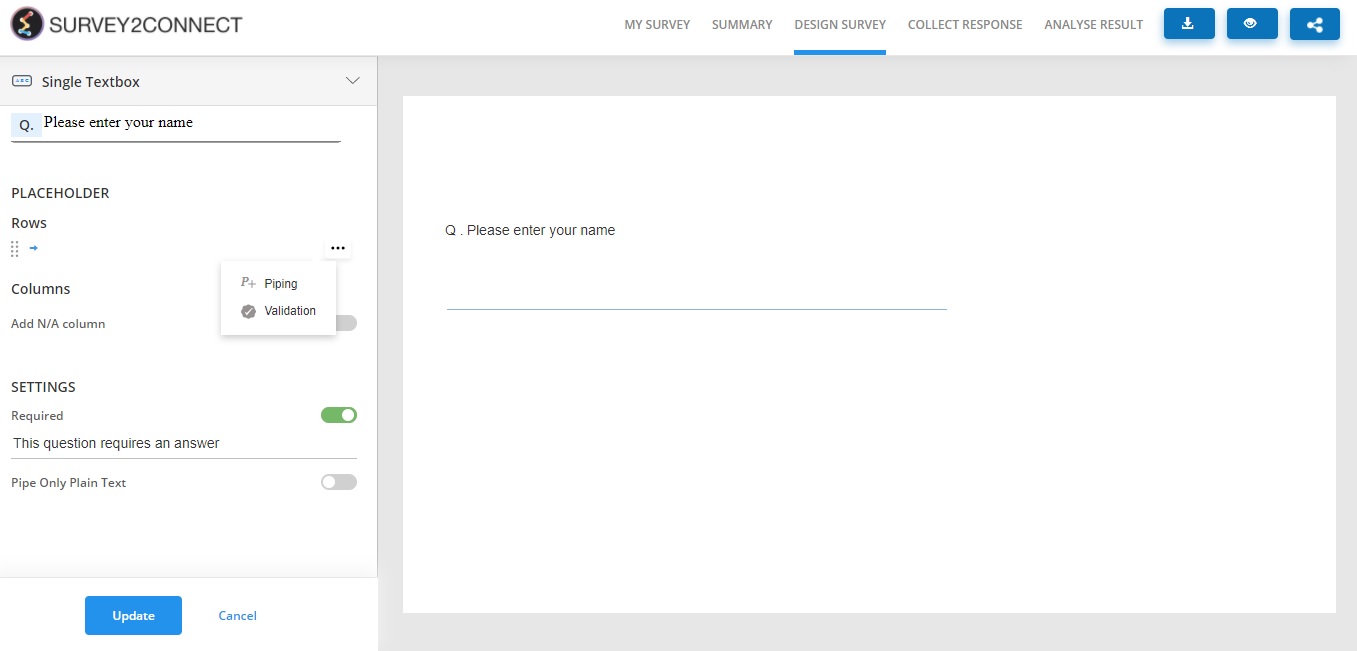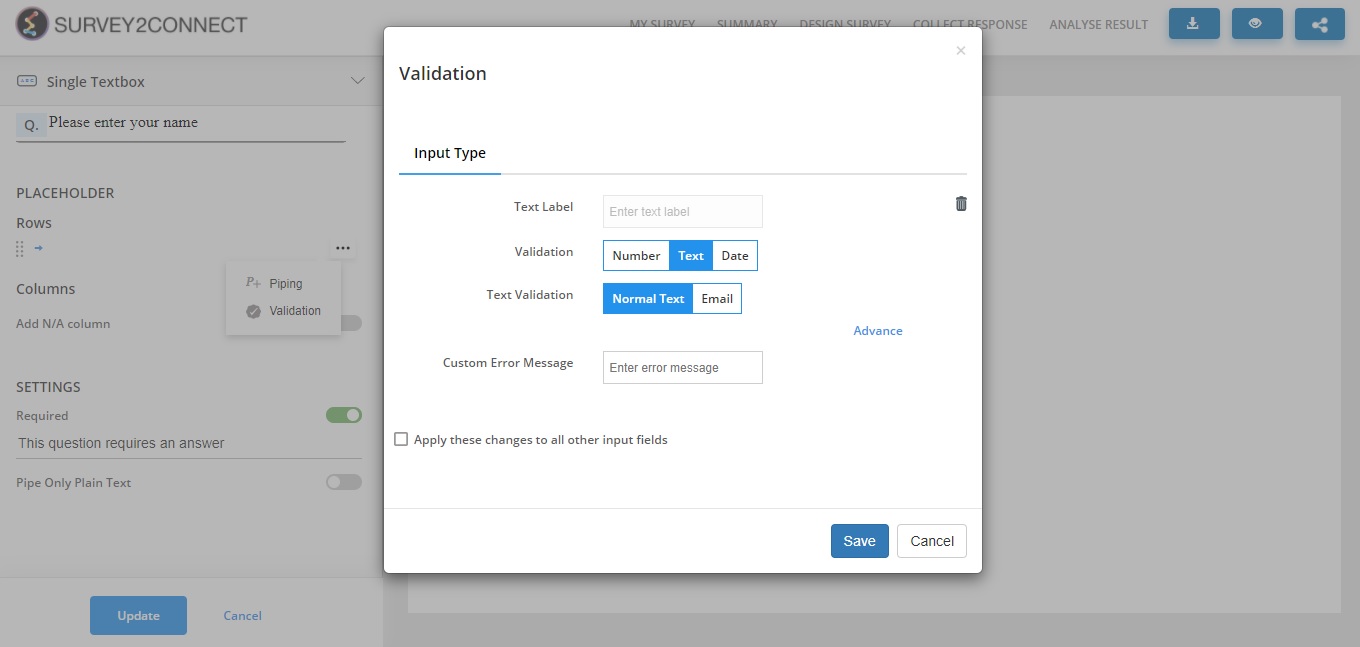Validation is a question setting used when you want your respondents to answer your question in a particular format, pre-defined by you. You can set the validation setting to either in textual format, number format or date format. Validation question setting is used in Textbox question where respondents need to fill the answer.
Validation Types
Number: With this validation, you can ensure that the answer entered in a textbox question is numeric. You can further add detailed validation such as the number should be decimal, whole, integer or natural number.
Text: With this, you can ensure that the answer is textual. You can further classify it as either a text or email.
Date: You can ensure that the answer entered is a date. You can also add a time validation in it.
The steps to adding validation to a question are as follows:
1. Go to the question you want to add the validation to. In case you want to add this to a new question, refer to step 3.
2. Click on the edit button on the right side of the question
3. Go to the answer choice and click on the … button on the right side of it
4. Select Validation
5. Enter Text Label, Validation type, data validation, and error message that will appear to the respondents if their answers don’t meet the Validation criteria
6. Click on Save
Note: You can apply the same Validation to all the answer choices at once for a question by ticking the Apply these changes to all other input fields.
Advance Validation
In validation, you can add advanced validation for each type which gives you further control.
Number: In this, you can add a minimum and a maximum value for the number that can be entered as a valid answer
Text: In this, you can add the maximum and minimum length of characters for a valid answer