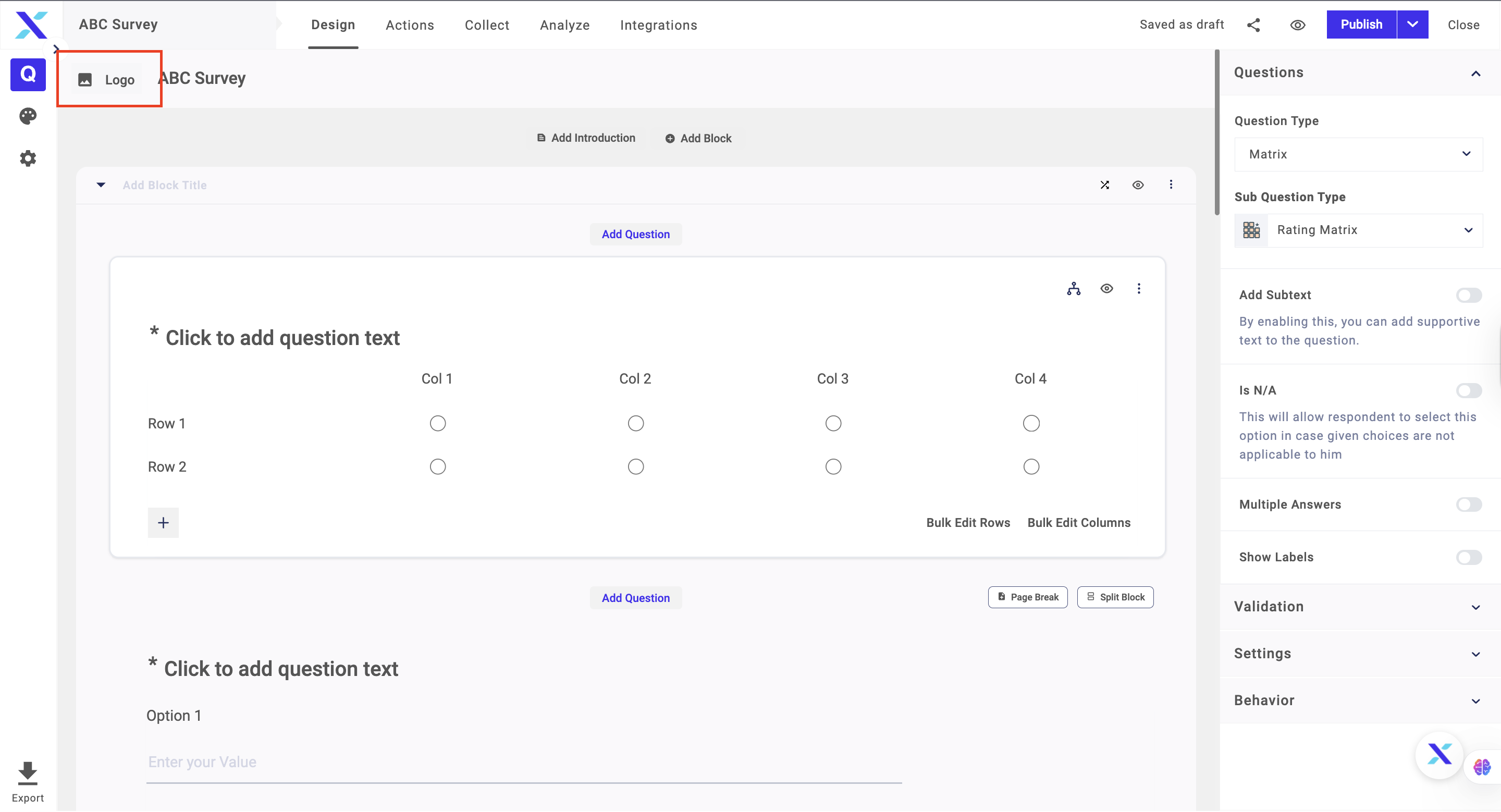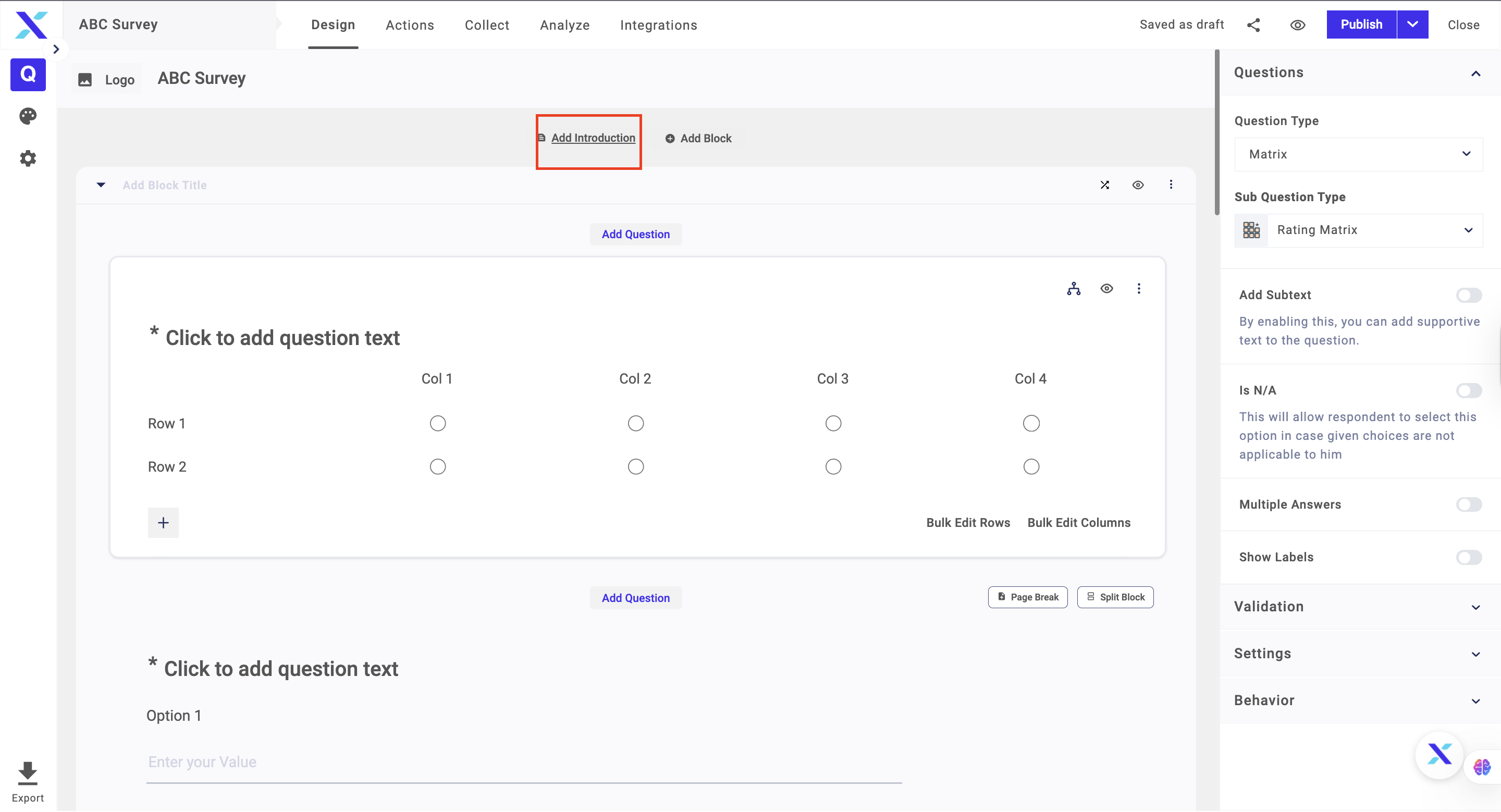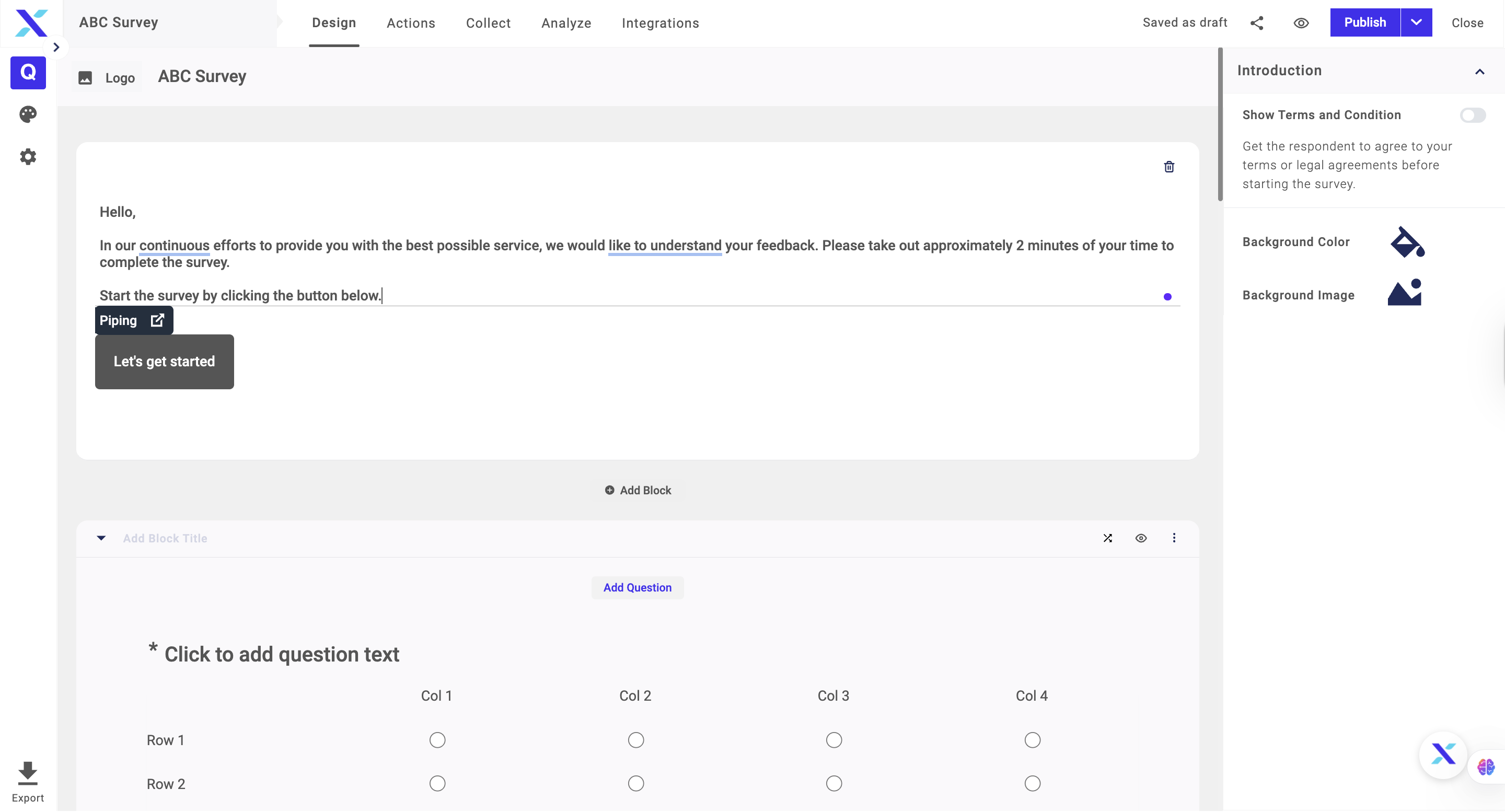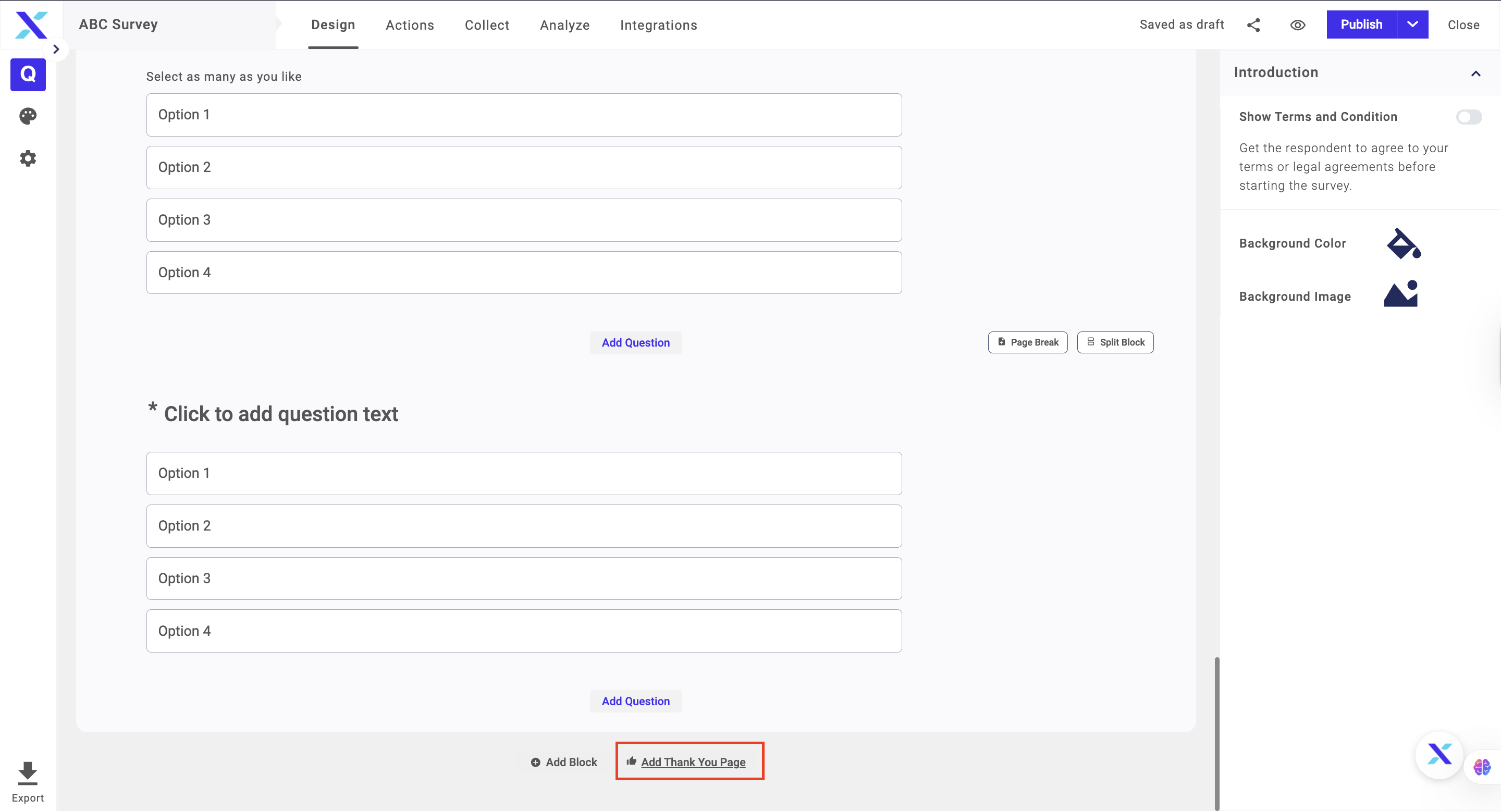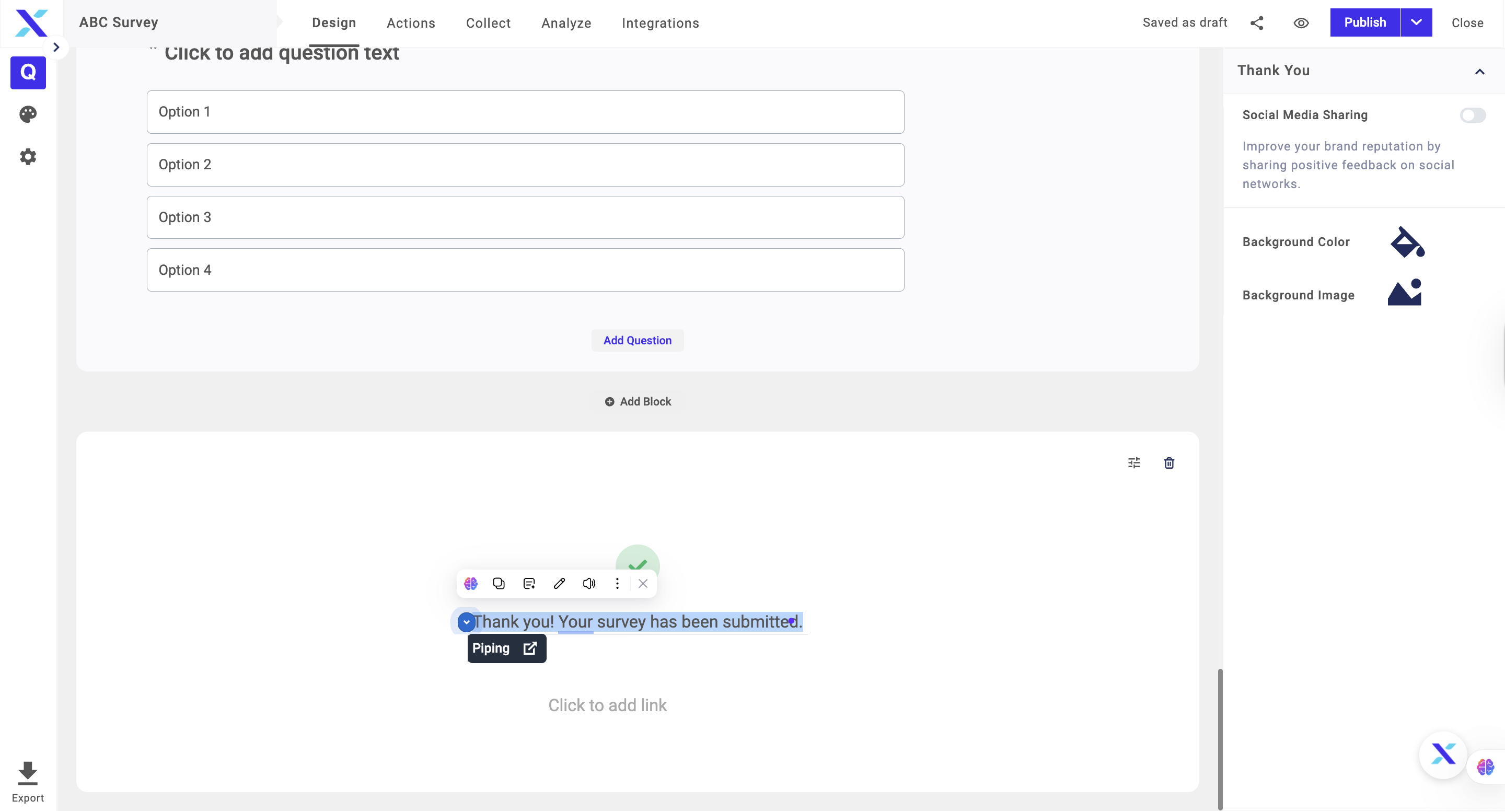To make your survey more interactive and personalized, you can add a Logo at the top of the survey alongside an introduction page and add a Thank You page at the bottom of the survey. The thank-you page would be shown to respondents at the end of the survey.
Adding a logo
The steps to adding a logo to the survey are as follows:
1. Go to the top of the survey page and click on the Add Logo button
2. Select the image from your device
3. Click Open
Adding an Intro Page
The intro page is used to provide a message to the respondents. You can mention the details and guidelines about the survey on the intro page itself. The steps to adding an intro page are as follows:
1. Go to the top of the survey page and click on the Add Intro Page
2. Enter the introduction that you want to display
5. Click Publish to save changes.
Note: You can add a background image and a media file in the intro at the same time.
Adding a Thank You Page
You can add a thank you page in the survey to personalize it. The thank-you page would be shown to the users who have finished their survey. The steps to adding a thank you page to a survey are as follows:
1. Go to the bottom of the survey page and click on the Add Thank You Page button
3. Add Media if needed
4. Click Publish to save changes