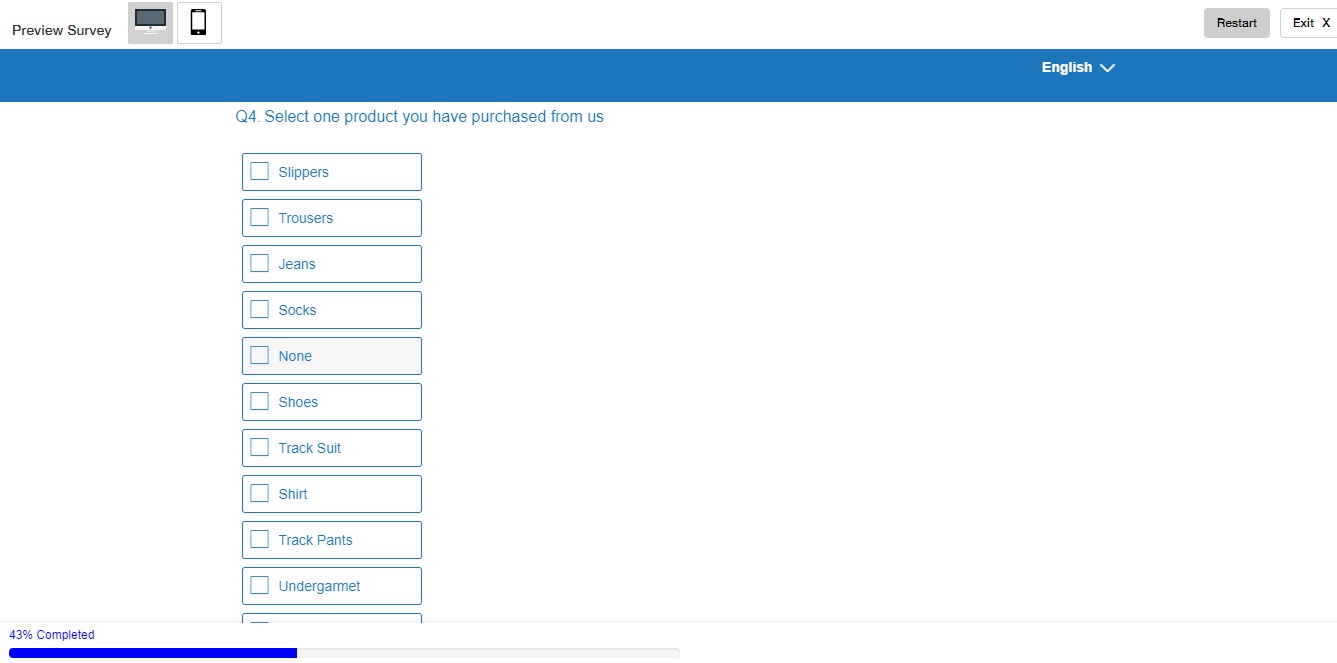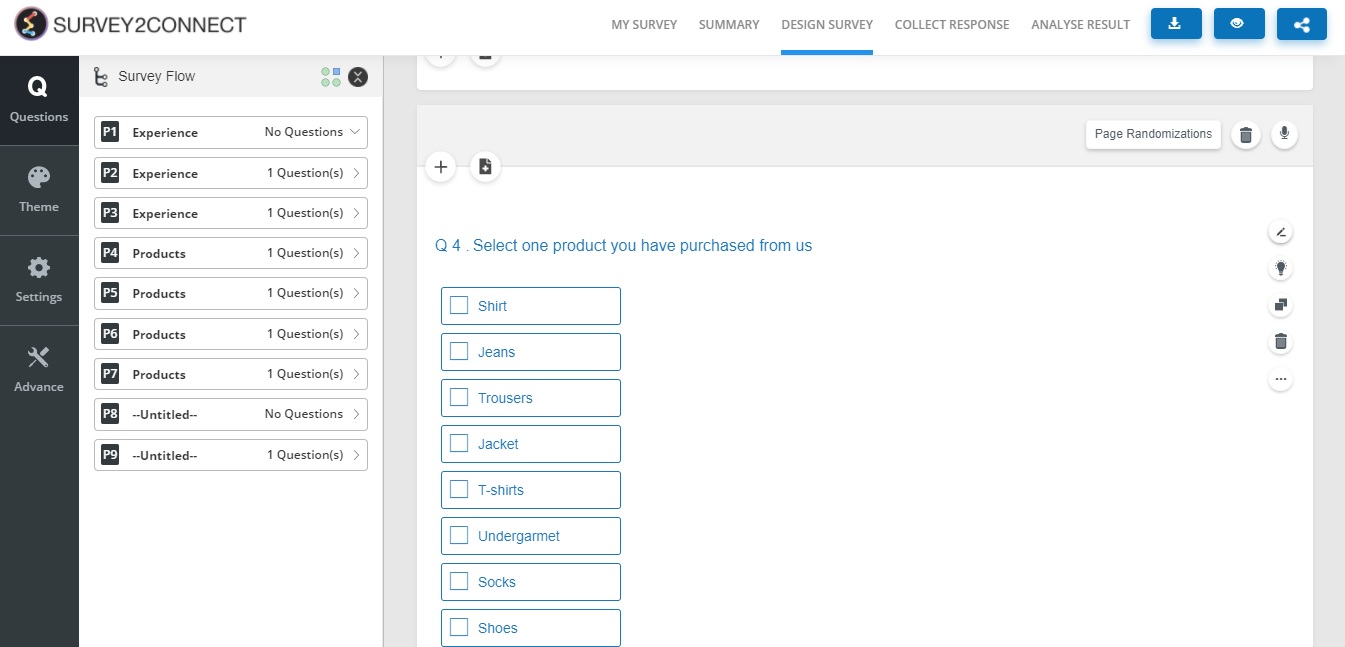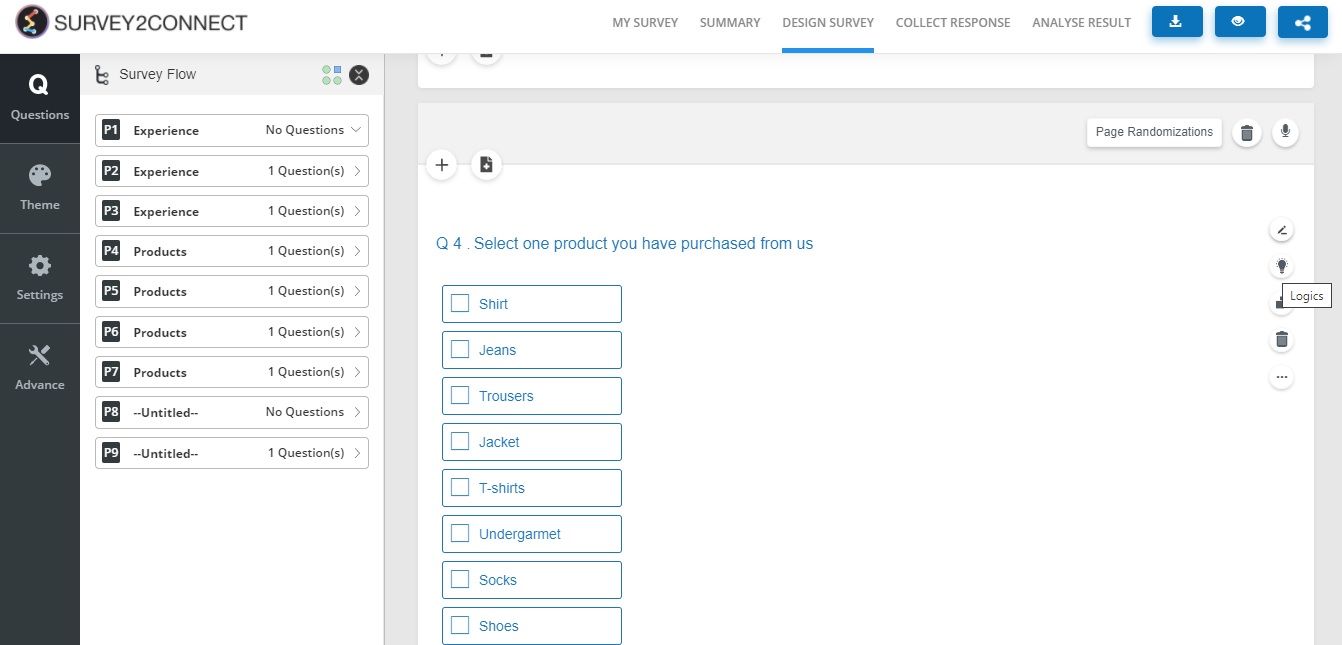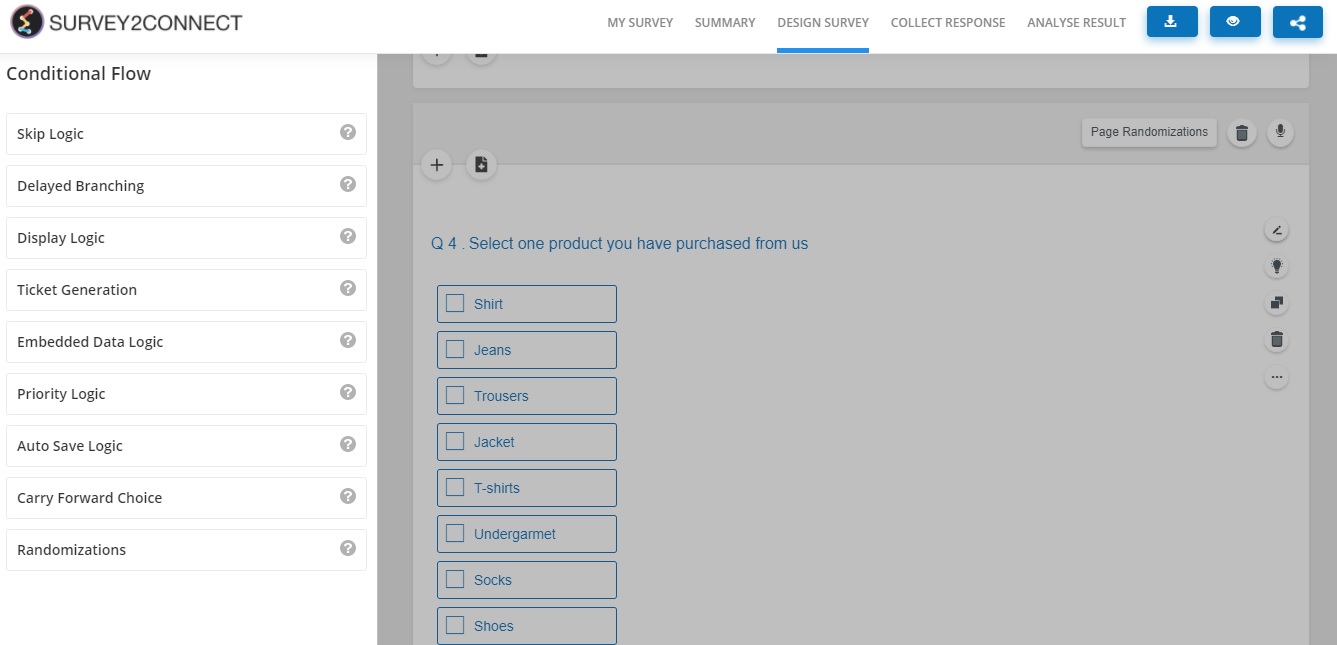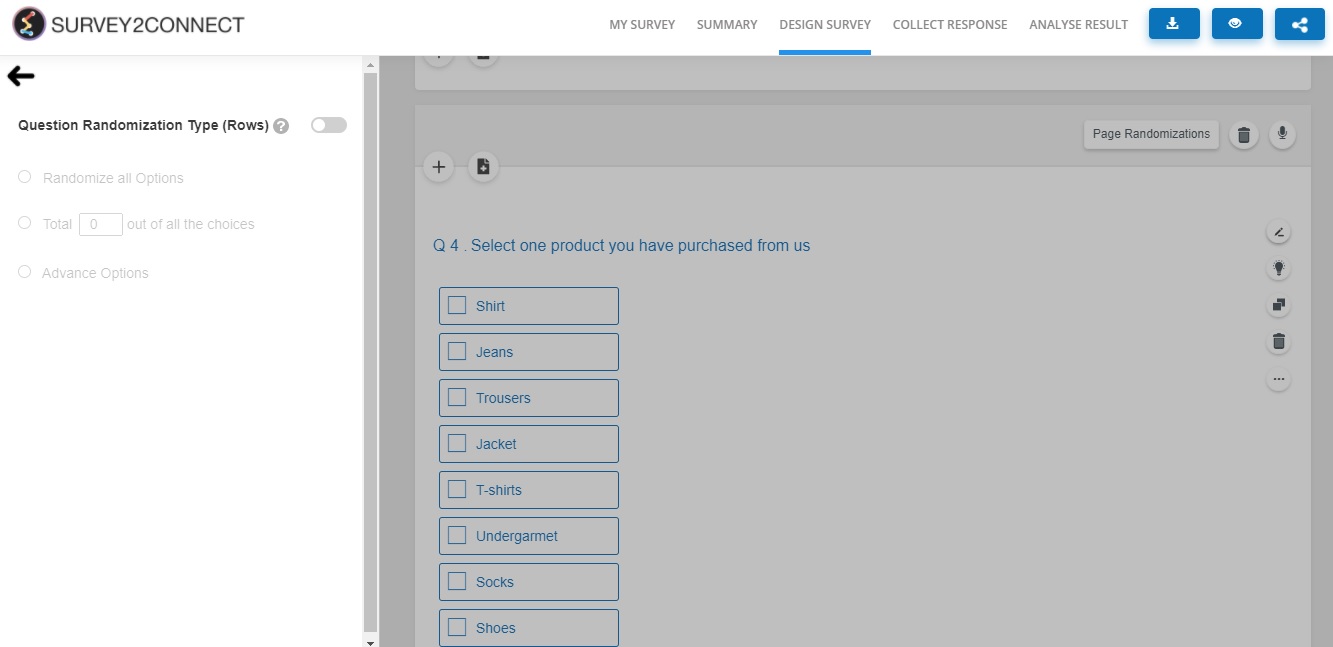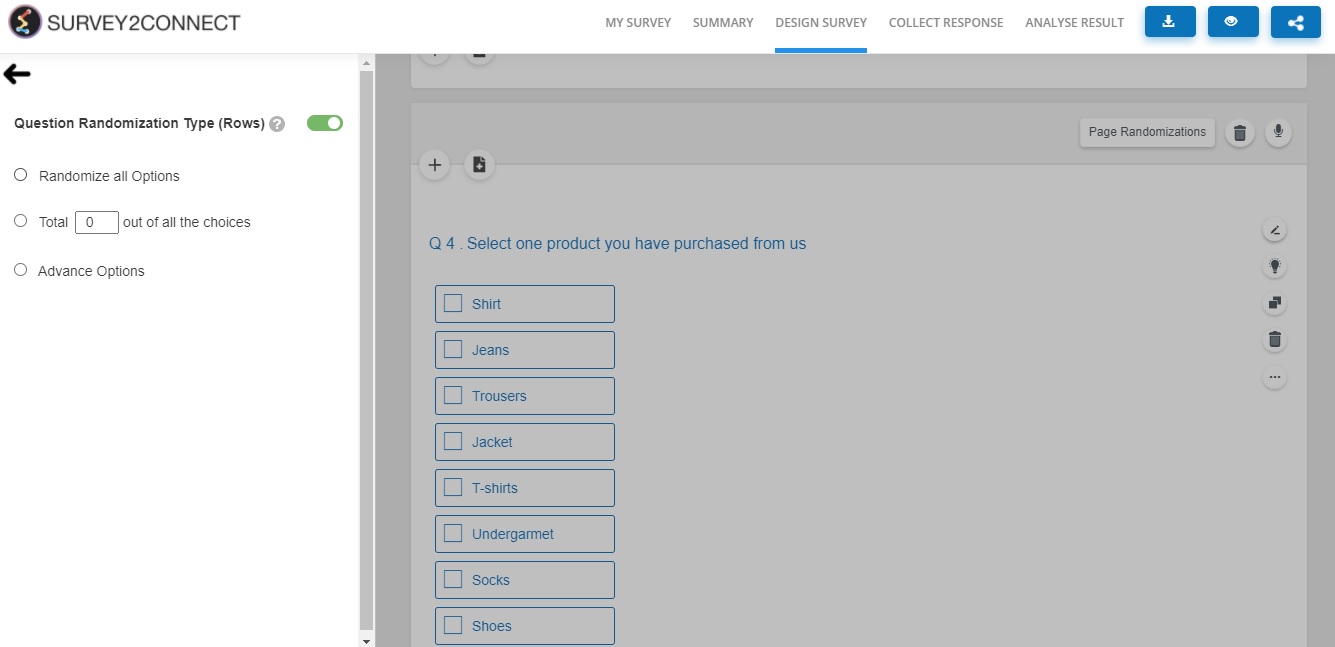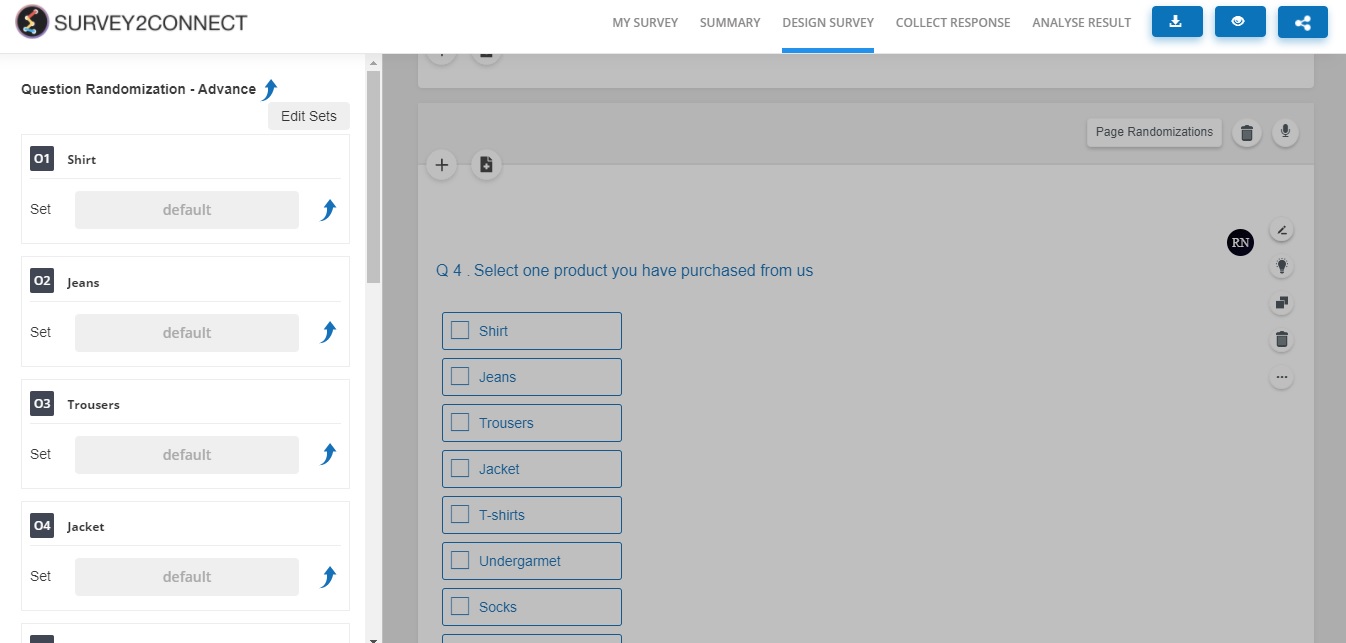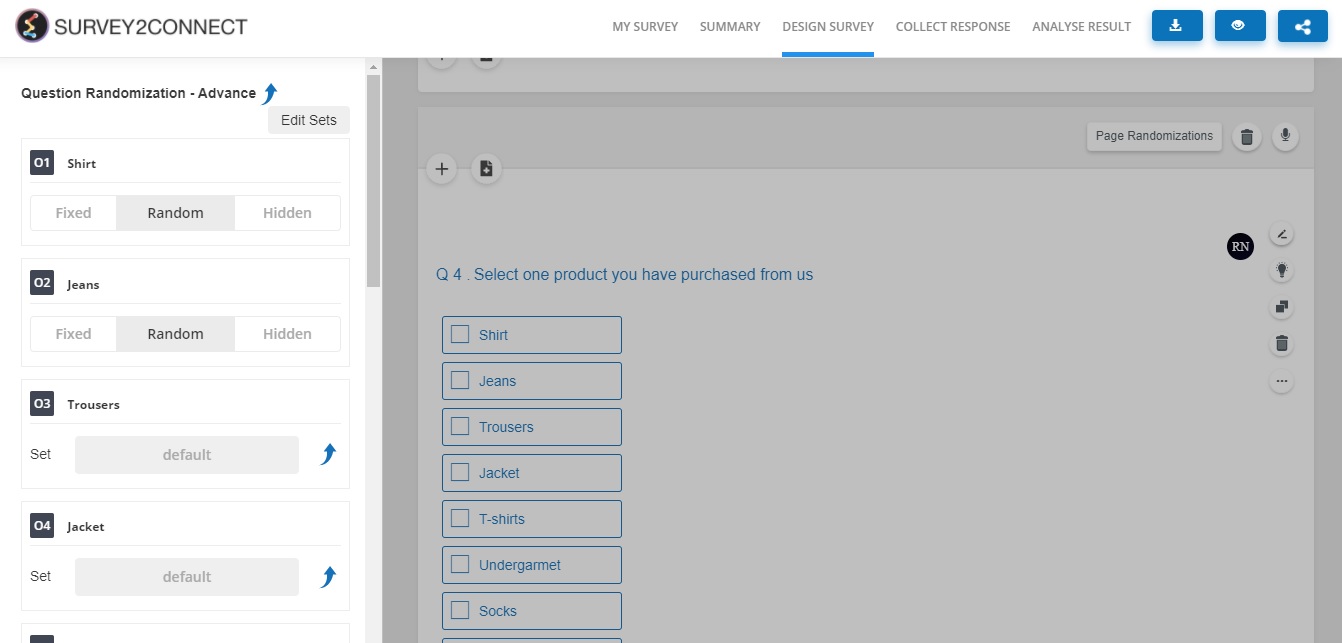Randomization is used to randomize the set of answer choices to remove selection bias or question bias. It is used in cases where you have a lot of answer choices and to avoid a selection bias, you can randomize the answer choices. You can create multiple sets too.
Example of Randomization
Let’s take an example of Randomization. You can add it to the answer choices and every respondent would be shown a different set. We will apply it to a multiple-choice question and we will see the effects of Randomization on answer choices.
With Randomization applied, let’s see the changes if we try the Survey two times.
The steps to adding the logic to a question are as follows:
1. Go to the question you want to add the logic to
2. Click on the Logic button on the right side of the question
3. Select Randomization
4. Switch on the Question Randomization Type
5. Select the randomization type
Randomization type
Randomize all options: this option will randomize all the answer choices of the question on which randomization is being applied.
Total choices: this option will allow you to select the number of answer choices that will be randomized
Advance Options: this option will randomize answer choices into sets in future
Creating an Advance set of Random options
Click on Advance Options followed by Set and Create New. Add the options and it will be saved automatically.
Fixing an Option
Click on the logic followed by Advance Options and then Fixed. This would allow you to fix some answer choices to their respective positions while others are randomized every time.
Note: Availability of the logic type depends on your subscription plan. Please check before proceeding.