You can send a survey invite to respondents with the survey attached to it.
To send an invite to the respondents:
1. Click on the Recipient button on your WhatsApp collector page
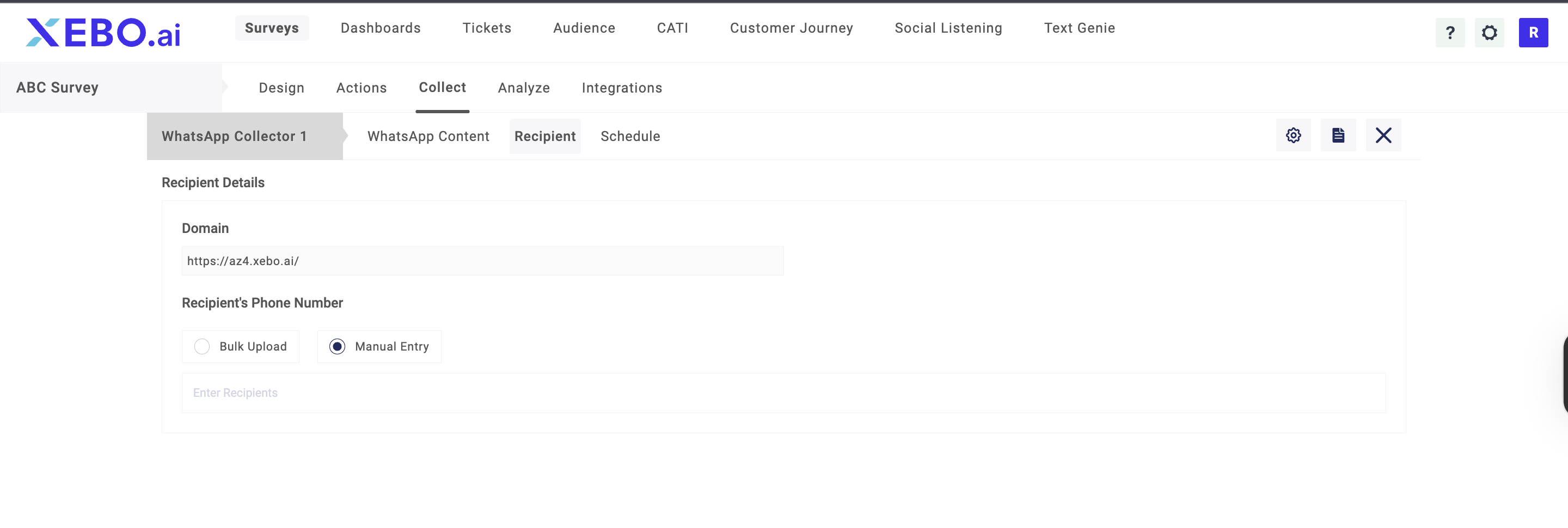
2. Add Recipient using the Bulk Upload or Manual Upload button. Once you click on it, you can upload the contacts. If you wish to upload new contacts, you would need to click on Upload. On the next page, download the template file, open it, add the contacts in the format suggested in the template file and upload it on the same popup. If you wish to add contacts from your saved contacts, click on Saved Contacts and select the library folder where your contacts are saved.
.png)
3. Once you have added the recipient, select the WhatsApp Message template. These templates are pre-approved and you can create and get them approved on your WhatsApp business account page. While creating a template, you create a name for the template. Enter that name and the template would be selected.
4. Click Save and Next
5 Here, you can select the gateway through which you want to send the WhatsApp message.
6 Under the Schedule section, configure the following options as per your requirement:
Delivery Time: Set the exact date and time when you want the survey invite to be sent.
Cut off Date and Time: Define until when responses will be accepted. If left Off, responses will be accepted until you manually close the collector
Message to show when Cut off Date and Time gets expired: Enter a message that will be displayed to respondents who try to access the survey after the cut-off.
Set Weekdays: Choose specific weekdays for delivery if you only want invites to be sent on certain days (this will apply if the delivery time is set to weekdays).
Multichannel Invite: Enable this option if you want to allow sending invites through multiple channels in addition to WhatsApp.
Note: You need to have a pre-approved template added to your WhatsApp business account.