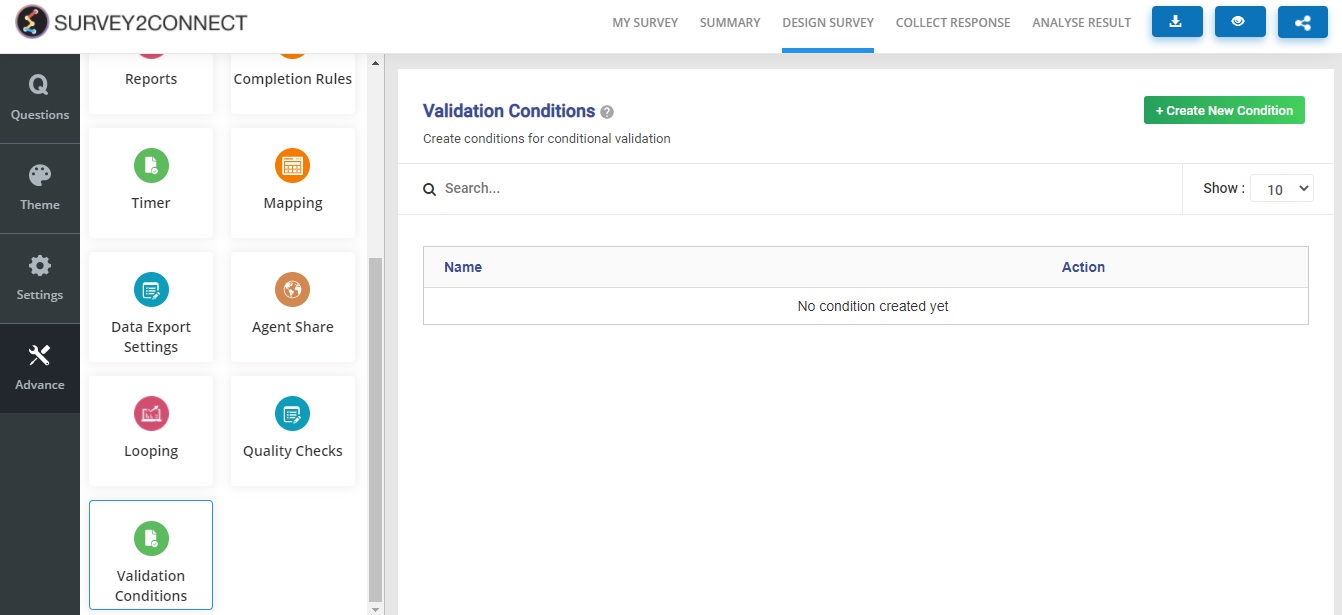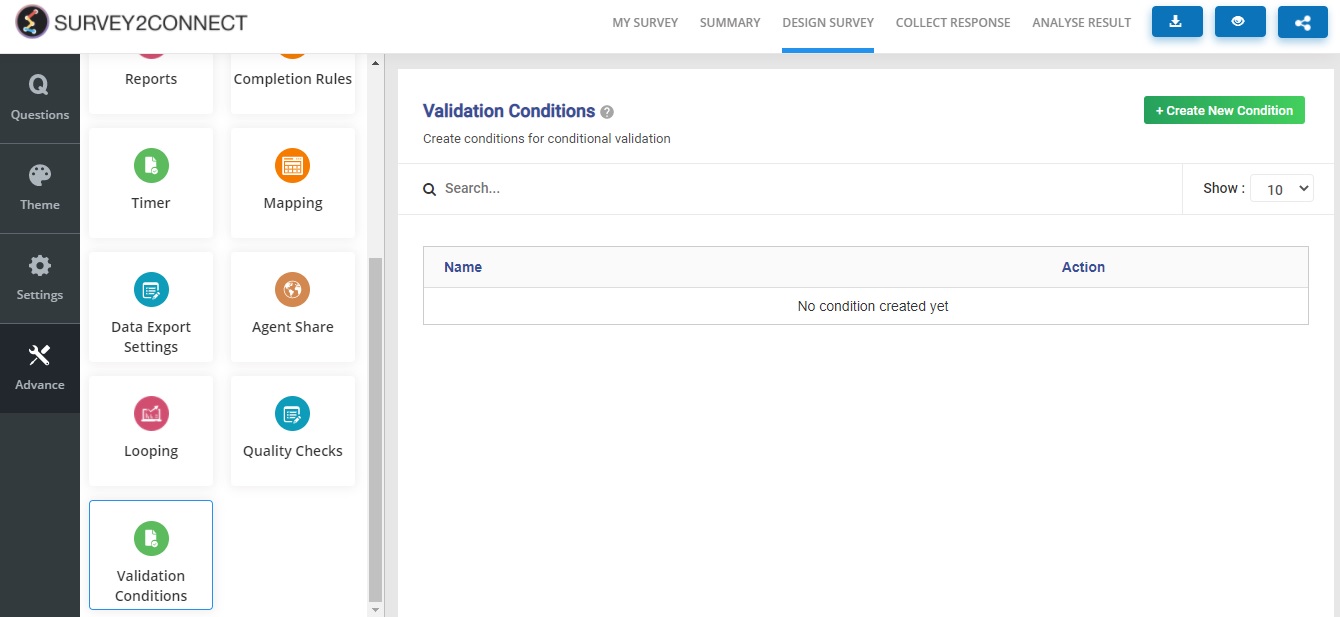Validation conditions help you make conditions on the basis of which conditional validation logic works. For the logic to work, you need a condition, which is equivalent to a mathematical equation with multiple variables. You can assign questions to each variable.
For example, a validation condition lets you create an equation — a+b>50. You can assign two separate open-ended questions as variable a and b or you can also assign two subfields of a matrix textbox question as variable a and b.
Steps to create a validation condition
1. Go to the Advance section and click on Validation Condition
2. Click on +Create New Condition
3. Enter the name for reference and create an equation with variables. Now select the symbol for the equation and enter the number to create a complete equation
4. Once you create an equation with variables, you can now assign questions to these variables. You can also select rows and columns and subfields from a matrix question as each variable.
5. Click on Save and your condition is ready to be selected while creating a conditional validation logic
Note: This only works for open-ended questions and not choice-based ones.