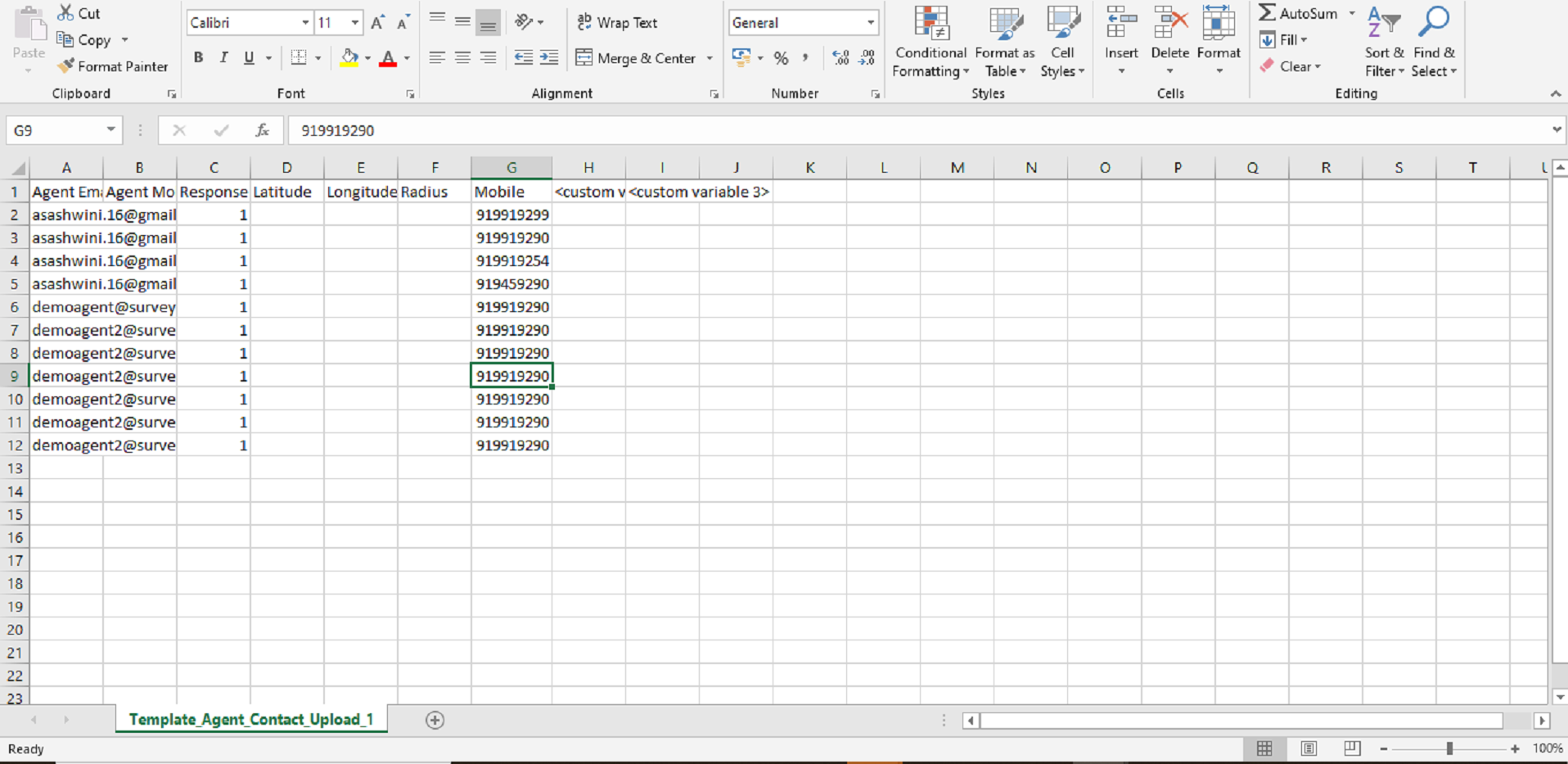With XEBO.AI’s Field Force application, you can enable the option to conduct telephonic interviews to collect feedback from your respondents.
To ensure that your agent is able to call respondents, you need to add the respondent number to the agent data. Follow this process to add respondent numbers for CATI:
1. Go to the field force collector and click on Export in CSV. However, in order to add data, you need to have assigned agents to your collector. In case you haven’t done that, click here to know how to add agents to the collector.
.png)
2. Download the template file and open it
.png)
3. In the template file, you will be shown all the available agent data. There are options to add three custom variables. In the first custom variable column, rename it to “Mobile”.
4. Now add the mobile number of respondents for each agent. In case you wish to assign multiple respondents to one agent, copy his name in the row below it and assign the next number. For all the respondents you want to assign the agent, you would have to copy the agent’s email in the row below and add the mobile number.
5. Once you have assigned all your agents the mobile numbers, save the file and Upload the file in the same popup.
Your agent would now see each individual respondent’s mobile number in the assigned list. Each respondent would be sorted individually in the assigned list. For example, if you have assigned 10 CATI to one agent, the agent would see 10 individual listings in the assigned list page on the application.