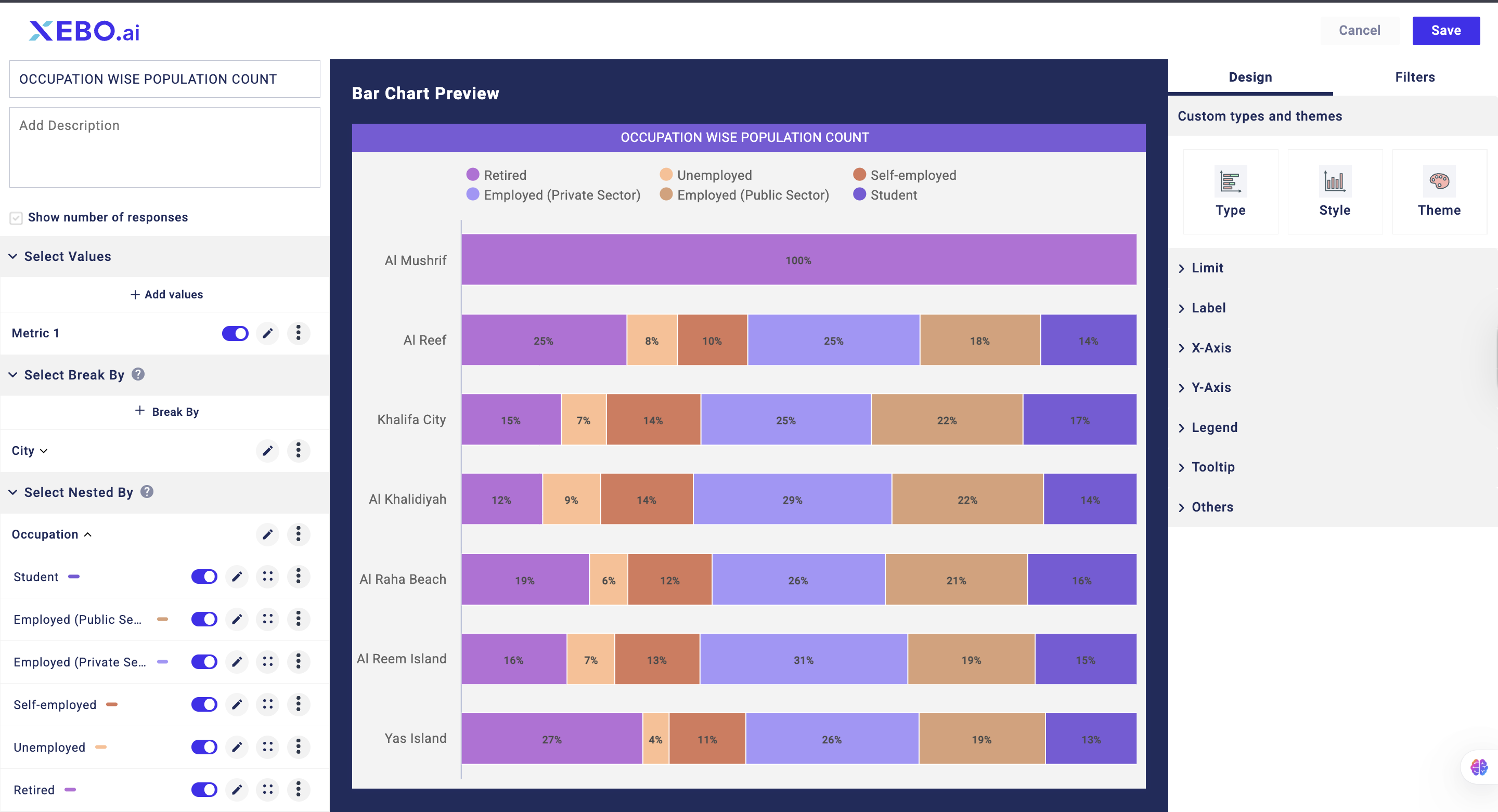Once you have applied Break By on a Metric Data, you can perform further classification of the data using Nested By. While Break By data breaks the Metric Data, you can further break into individual segments using Nested By.
The Nested By feature provides an additional layer of classification to survey data, allowing you to see how responses are distributed across multiple dimensions. Below are the steps to apply it on the dashboard:
Select your Metric: Choose the single-choice question you want to analyze and set the function to Count. This will show the overall number of responses received for that question.
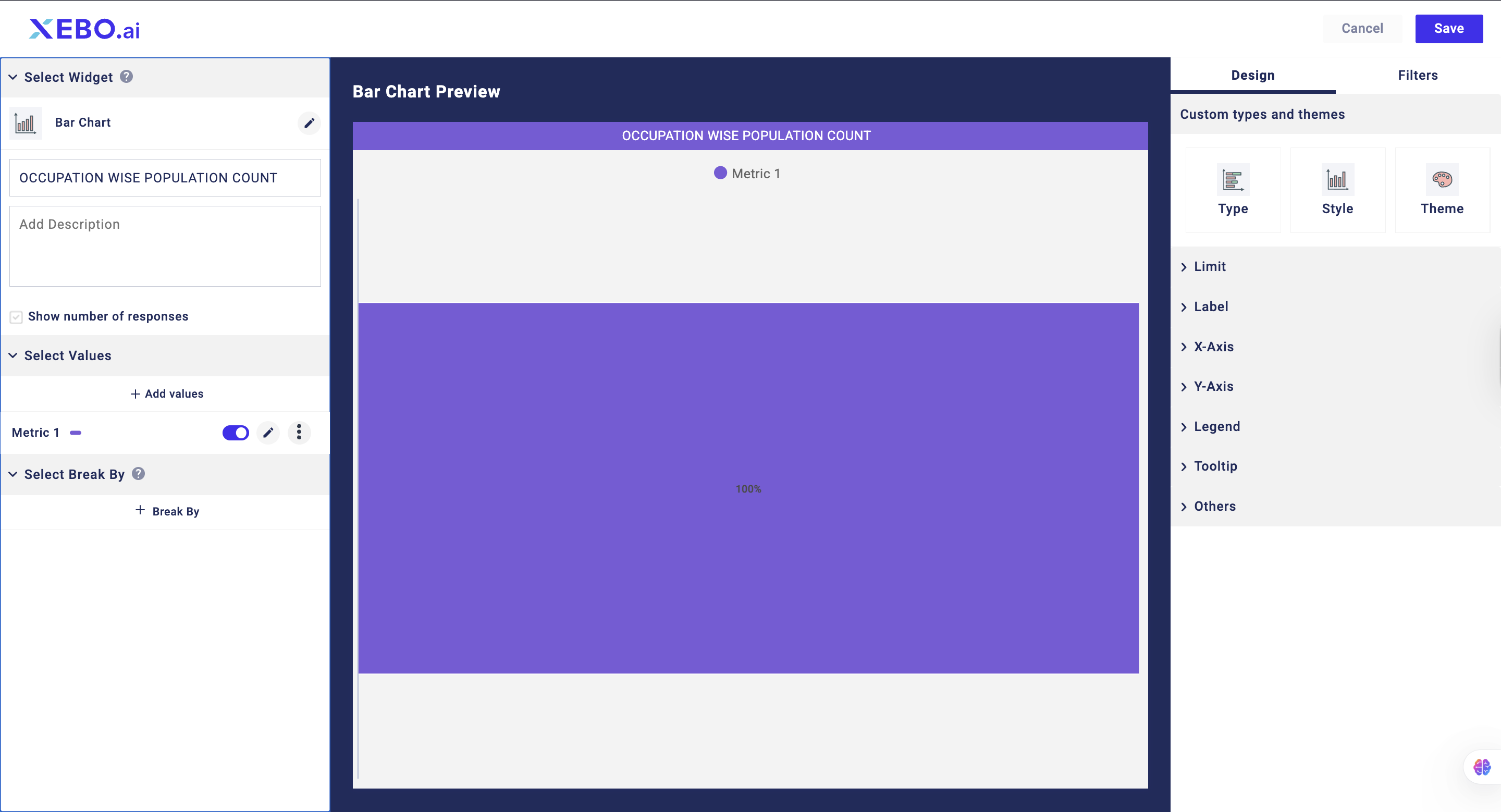
Apply Break By: Use the Break By option to classify the total responses according to each answer choice. This displays how the responses are distributed across the available options.

Add Nested By: After applying Break By, use the Nested By option to further segment each answer choice by an additional attribute or question.
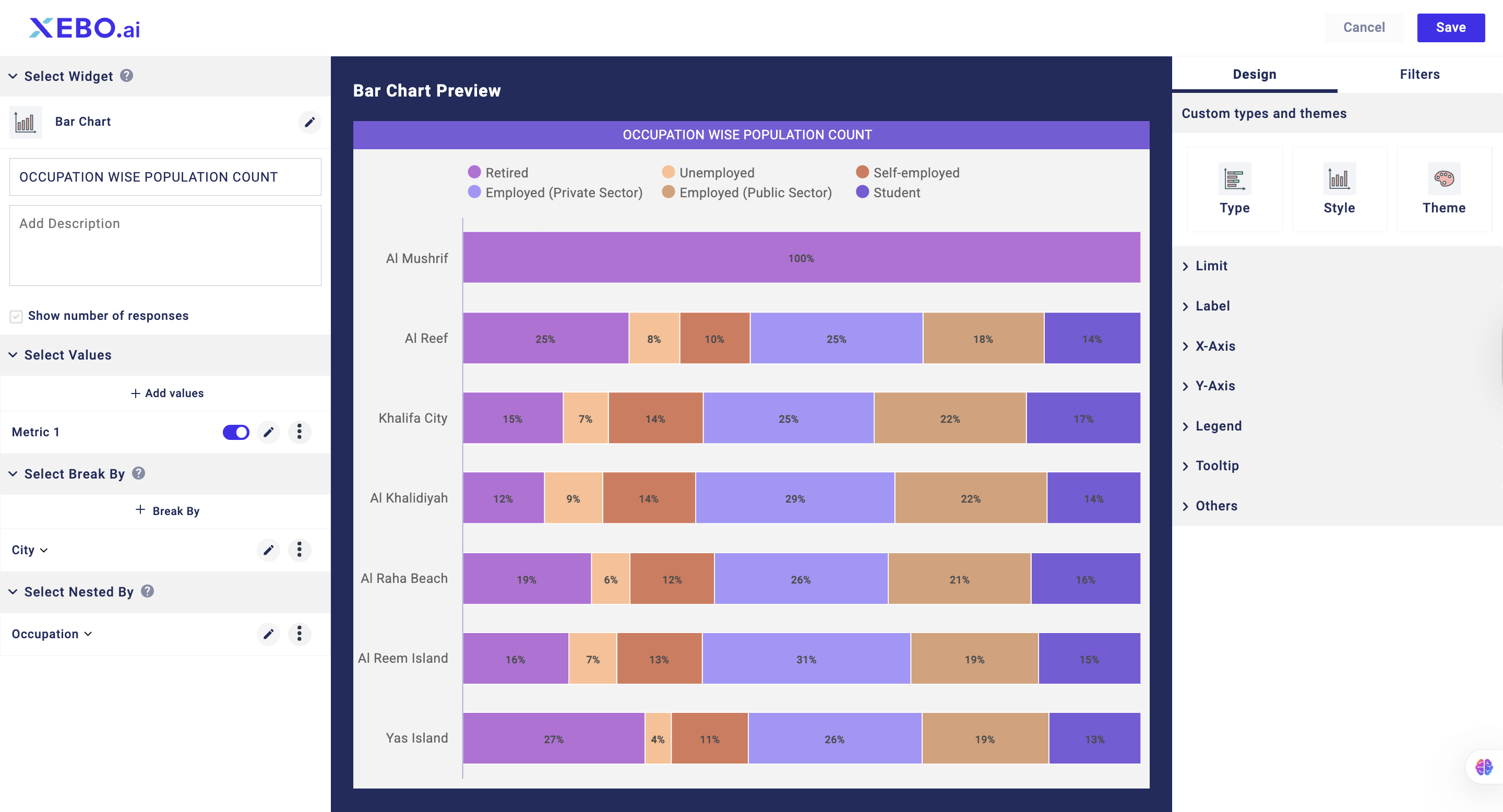
View the Detailed Breakdown: The system will now display a two-level classification:
The first level shows the distribution of responses by the primary answer choices.
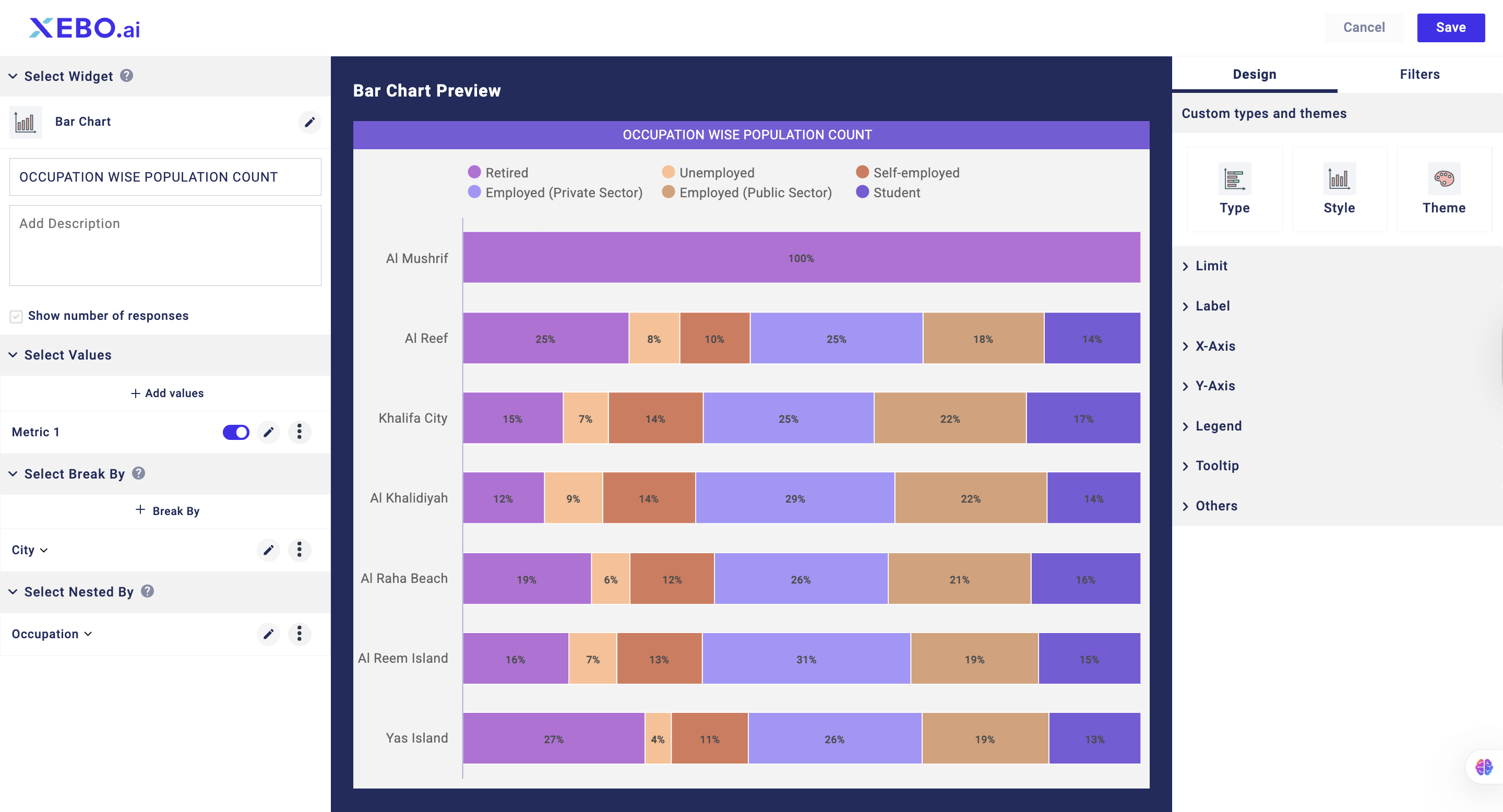
You can also use Combination Variable, Group Variable and Meta Data for this.
Steps to adding Nested By
Nested By requires you to first implement Break By to the Metric data
Click on +Nested By
Select the Question/COmbined Variable/Derived Variable
Select the answer choices in case you have selected Question
Click Save
Options With Nested By
When you apply a break by, you get some options to further manage and arrange your break by options.
Delete: This option lets you delete the particular nested by option
Merge Options: This option is only visible if you have applied nested by on the basis of collector or survey. This option lets you merge the options of the break by with each other.
Sort: This option lets you sort and arrange the options of the nested by. You can sort them on the basis of the alphabet in either ascending order.
Once you have added a Nested By, you can see further customization options for each option of Nested by
Image: You can edit the name of the option by clicking on this option. In the popup, you can change the name, make it bold or italic or add an image and link alongside the name.
Disable/Enable: You can disable or enable the individual option of Nested By using this button
Drag: With the help of this button, you can move the individual option up and down the order.
Change Color: This option lets you change the color of the Nested By seperation