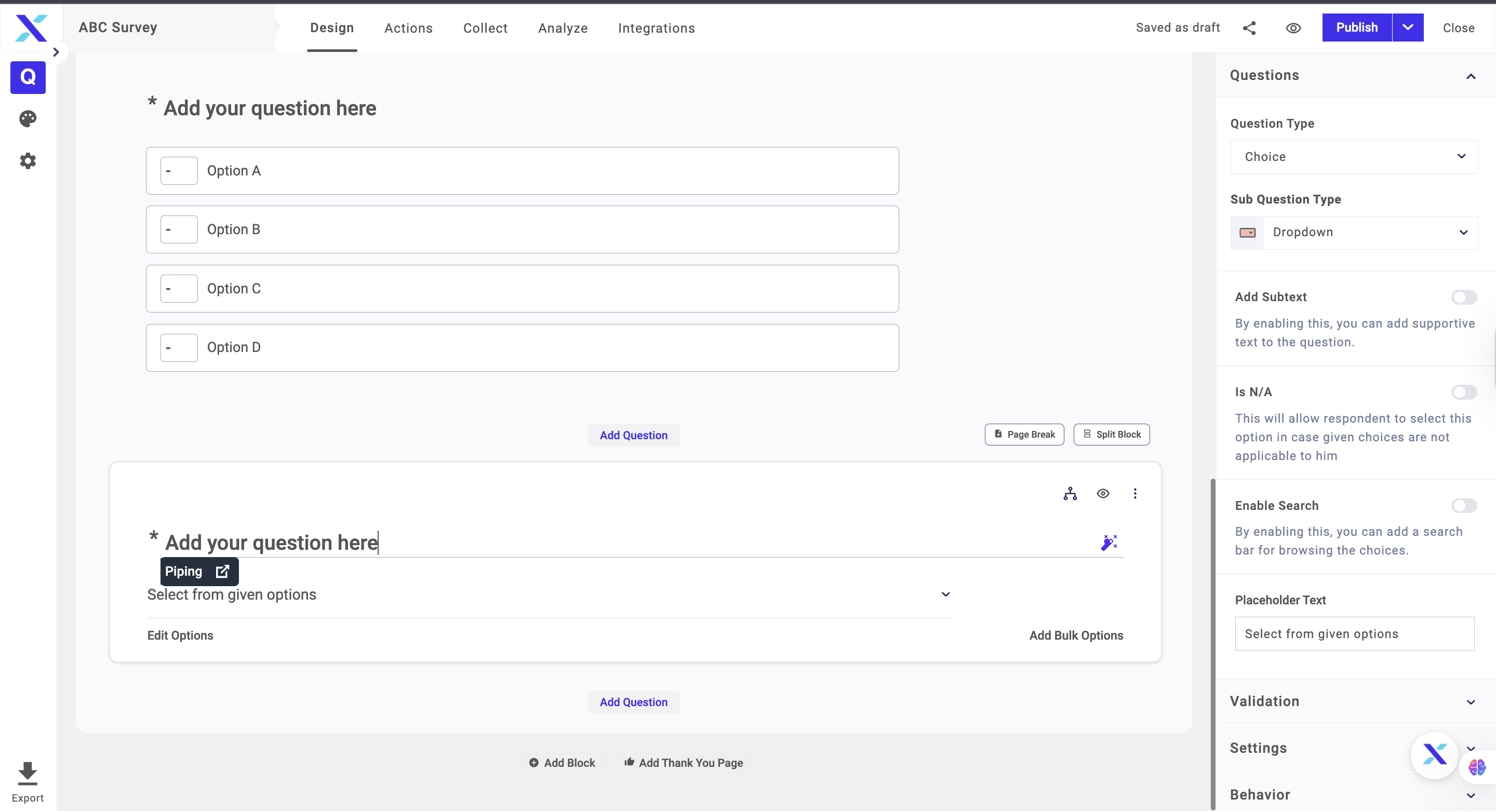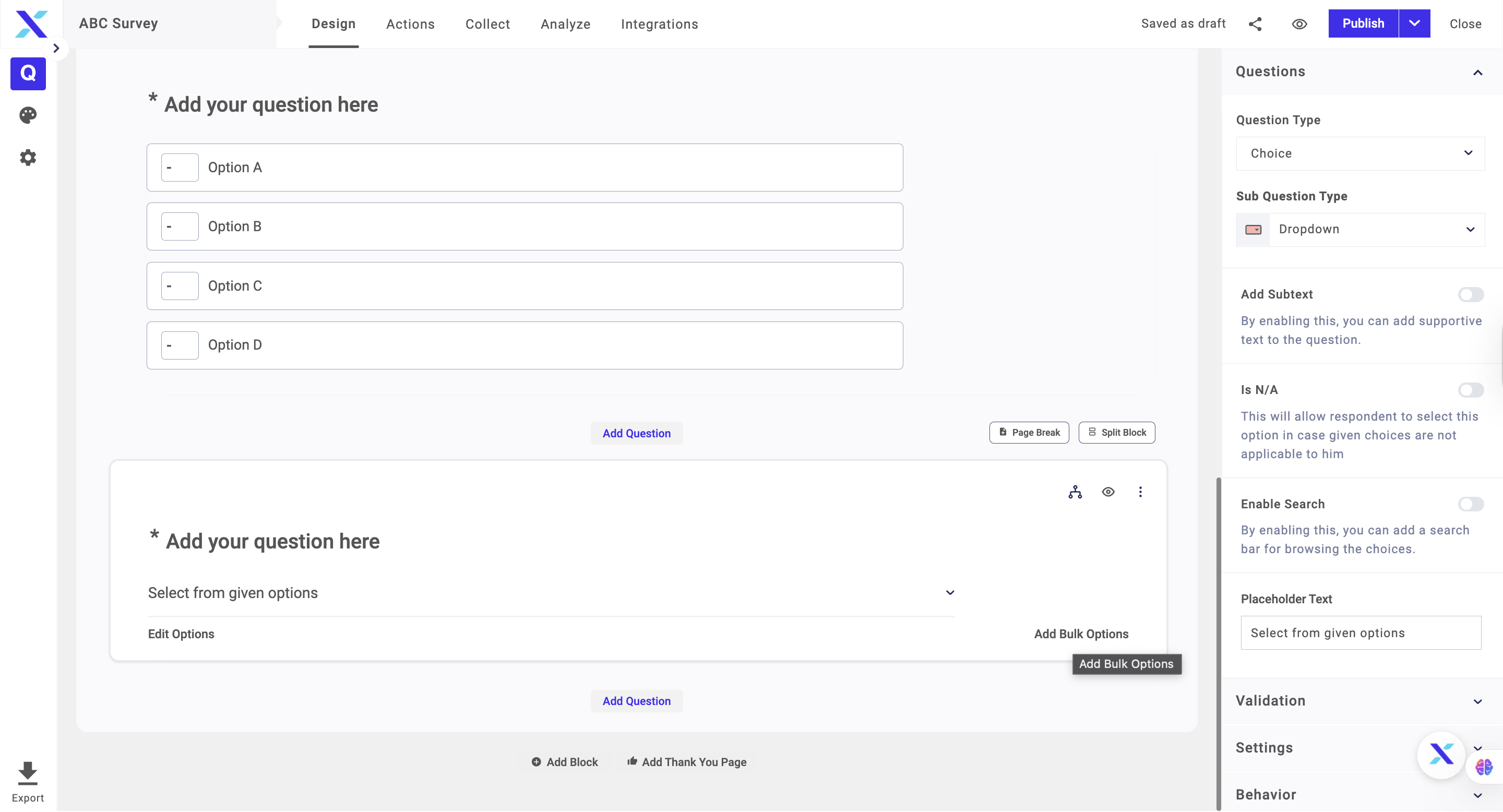Drop Down Questions are used when you want the respondents to select one answer choice from a drop-down list of answer choices. This question type serves as a single choice question type, the only difference being that you can use this question type when you have a lot of answer choices and displaying them all at once would not be feasible.
Example of Drop Down Question
Let’s say you want to ask a question to respondents and want them to select one answer choice from the list. Rather than having to display all the answer choices, you can use a drop-down question and create a drop-down list of answer choices. For example, “Select your state from the list”. Drop-down question type is used when you want respondents to select one option from a vast list of answer choices.
The steps to adding this question type in a survey are as follows:
1. Click on the Add Question button on the page you want to add the question
2. Select Drop Down on the right side of the screen under the New Question tab
3. On the left side, type the question text
4. Type the answer choices and if you want to add more than two options, press the Add Bulk Options under the question
5. Manage the question setting and insert piping if needed
6. Click on the Publish button or Publish & add question if you want to add one more Dropdown question
Note: You can also add media files to the question and answer choices.
.png)